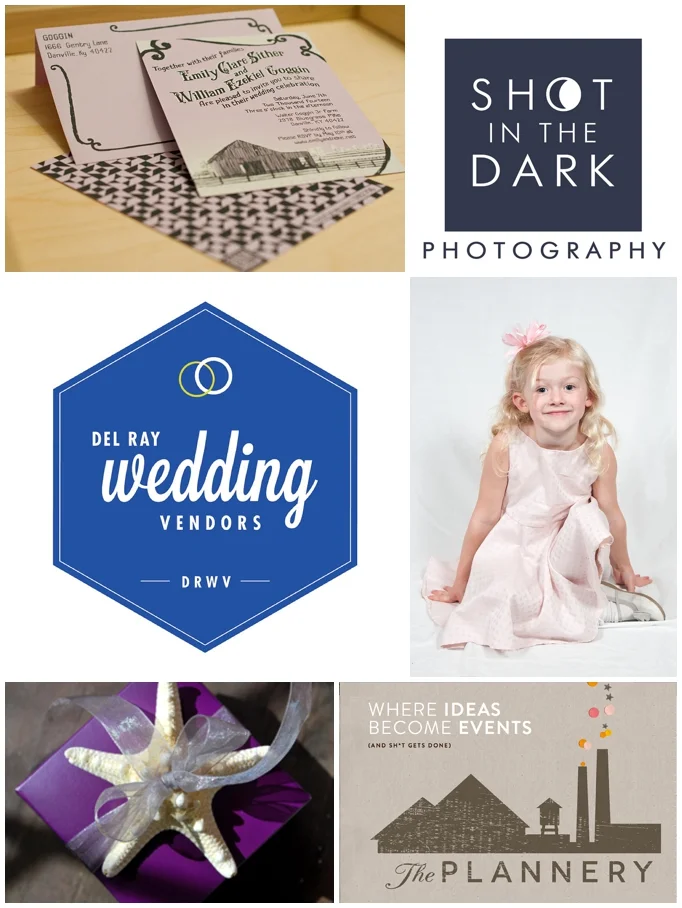Introducing the Del Ray Wedding Venders
/Earlier this year I met with Katie Wannen, fellow Small Business Owner and Wedding Planner at The Plannery and we decided to start a group for wedding vendors in Del Ray. Over the Summer we collaborated on the logistics of the group and then after some interest from quite a few folks, a website was born. It’s a one stop shop Del Ray For Your Wedding Day!
I am so excited to open up this group to all of you who may be looking to tie the knot and who may also have an interest in supporting predominately Small (Local) Businesses.
If you are looking for specialty wear for flower girls look no further than Darling Betty who offers handmade 1950’s fashions for little girls. For gifts, we feature truly life who not only make their own skin care products but grow the ingredients and loofahs in their own backyard. It does not get much more local than that! And for invitations, the unique and truly talented duo at Sediment Press. See our other blog about their printing process.
If you are looking for local vendors look no further. If you are a local vender and you want to join the group please contact us here.
A special thanks to Katie, the brainchild of this group and the creator of our beautiful new Del Ray Wedding Vendors website. And to graphic designer Maud Bentley of Maud Bentley Design for the creation of the stellar DRWV logo.